License Activation
In this page, we explain the steps required to obtain a free trial license or a commercial license.
We then explain how to install the license.
Free trial license
If you do not own a commercial QTCAD license, and have not used your free trial version yet, you will be able to download a license for the free trial in the “Products” page of the Nanoacademic client portal, as explained in the QTCAD installation instructions page.
You will then be able to download your license: a file named
license.lic.
Note
The free trial license will expire after 30 days.
Commercial license
To obtain a commercial QTCAD license, please contact us at info@nanoacademic.com.
Once your commercial license is acquired, you will receive an email to let you know how to download, activate, and install QTCAD by applying the following steps.
If you have not done so already, please sign up to the Nanoacademic client portal (if possible, with your professional or academic email), or log in.
You will be notified by email when your license is available for generation and download. Please refer to your Nanoacademic quote or purchase order for an expected delivery date. If you have any question about your license delivery, please reach out to us.
Go to the “Products” section and click on the QTCAD button corresponding to the purchased tool license.
You should then see a page listing all your QTCAD licenses
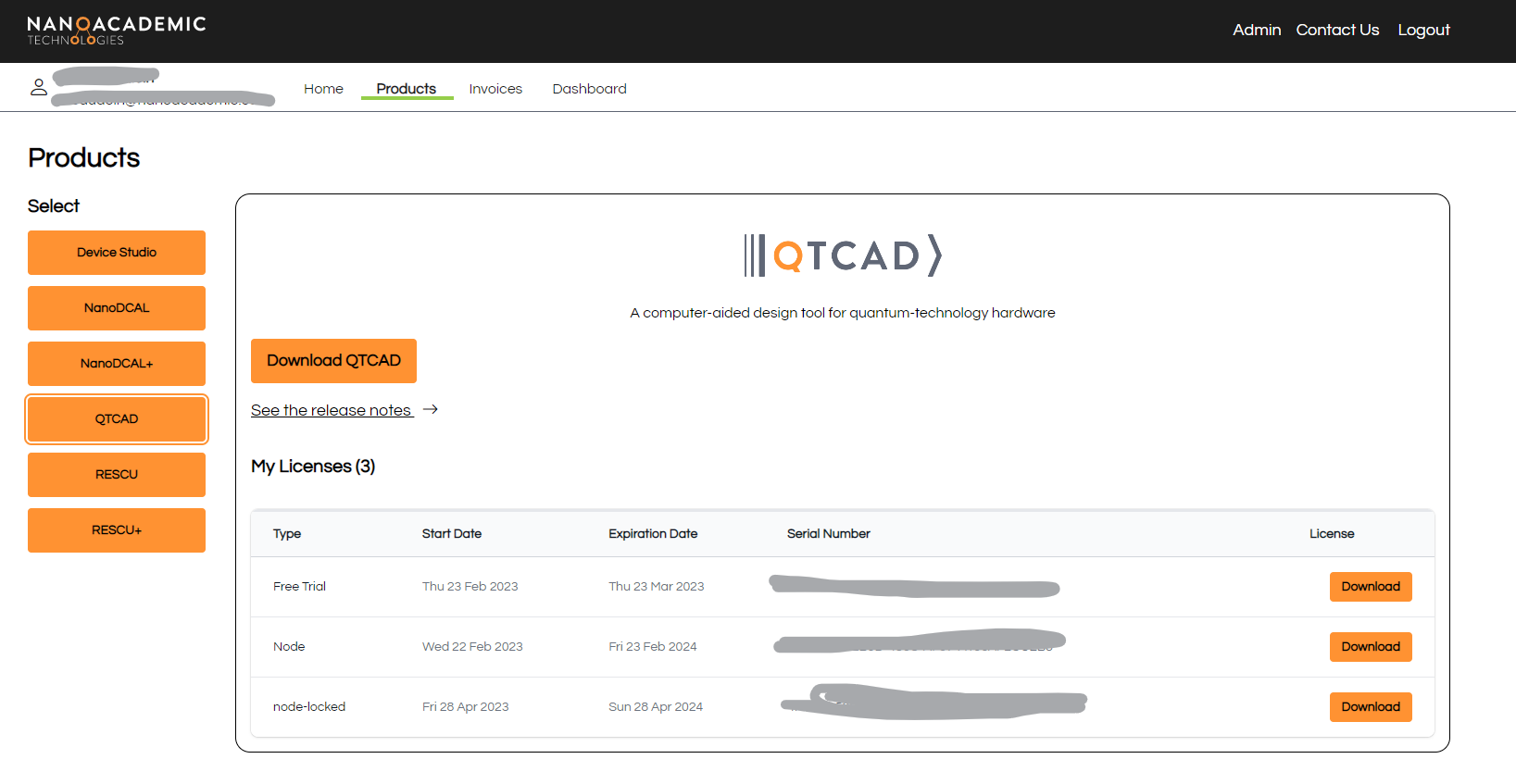
Fig. 1 Getting a commercial QTCAD license
Please download the appropriate QTCAD license from the list described above, and follow the steps given in the Activating the license section to activate your license.
The installation procedure for QTCAD can be found in the Installation section of our Documentation portal. If you encounter any issues, please do not hesitate to post questions on the Nanoacademic forum (preferred) or reach out to us directly by email through info@nanoacademic.com.
Activating the license
These instructions explain how to activate your license on a workstation that has access to the Internet. This method is strongly recommended. If you absolutely need to work in an offline environment, please contact us at the address given below for more information.
Please store your license on the workstation on which you wish to use QTCAD.
We offer two options for detecting your license.
(preferred) place the license.lic at
$HOME/.nanoacademic/QTCAD/license.licfor all operating systems, e.g,/home/YOURUSERNAME/.nanoacademic/QTCAD/license.licfor Linux or MacOS andC:/Users/YOURUSERNAME/.nanoacademic/QTCAD/license.licfor Windows.Set the environment variable
QTCAD_LICENSE_PATH=/path/to/your/license.licbefore running the QTCAD software.
We are working on improving our licensing error messages. For the moment here is a list of common error codes.
146 - License is not found. Did you follow one of the steps above?
20 / 141 - License is expired
58 - Activation limit reached
Please contact us at info@nanoacademic.com if you have issues with our licenser.
Thank you very much for choosing Nanoacademic’s software for your projects!